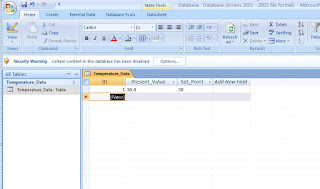This script is common for Wincc Advanced, Wincc Professional. For Wincc 7.x the tag declaration will change
Dim sheel
Dim MyFilePath
MyFilePath = "D:\Manual.lnk"
Set sheel = CreateObject("wscript.Shell")
sheel.Exec "RUNDLL32.EXE URL.DLL,FileProtocolHandler " & MyFilePath
Dim MyFilePath
MyFilePath = "D:\Manual.lnk"
Set sheel = CreateObject("wscript.Shell")
sheel.Exec "RUNDLL32.EXE URL.DLL,FileProtocolHandler " & MyFilePath